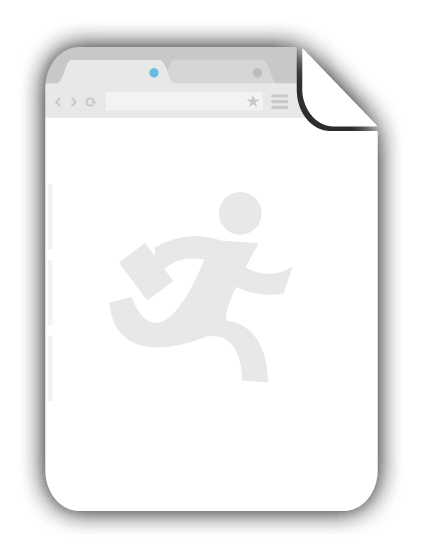Fillable Form IRS 5300
File this Form 5300 to request a determination letter from the IRS for the initial qualification of a defined benefit or a defined contribution plan and the exempt status of any related trust.
What is Form 5300?
Form 5300, Application for Determination for Employee Benefit Plan, is an Internal Revenue Service (IRS) form used to request a determination letter from the IRS for the initial qualification of a defined benefit (DB) or a defined contribution (DC) plan and the exempt status of any related trust.
A DC plan is a plan that provides an individual account for each participant and for benefits based only on:
- The amount contributed to the participant's account; and
- Any income, expenses, gains and losses, and any forfeiture of accounts of other participants that may be allocated to the participant's account.
A DB plan is any plan that is not a DC plan. Note that a DB plan can’t be amended to become a DC plan. If a sponsor of a DB plan attempts to amend the plan to become a DC plan, or if the merger of a DB plan with a DC plan results solely in a DC plan, the DB plan is considered terminated.
Who needs to use Form 5300?
The 5300 form may be filed by either of the following:
- Individually Designed Plans - This form may be filed by the employer, (including a sole proprietor, partnership, or corporation) or plan administrator to request a DL for an individually designed plan that:
- Has never received a DL, regardless of when the plan was adopted;
- Has previously received a DL and is specifically authorized to apply for a new DL under current IRS guidance.
- Volume Submitter and Master & Prototype Plans. An application for a DL for a volume submitter (VS) plan or master & prototype (M&P) plan may be filed on Form 5300 by an employer or plan administrator, if otherwise permissible under Rev. Proc. 2016-37, during the period announced in IRS guidance.
The application must be completed and signed by the employer, plan administrator, or authorized representative.
How to fill out Form 5300?
The IRS 5300 form is a very simple form to fill out. Make sure to download it in PDF format to ensure that its format and all information entered remain intact regardless of how it is opened or submitted. It may also be beneficial to have the relevant documents prepared to make sure that all information entered is updated and correct.
If more information on the form is needed, you may consult the instructions for Form 5300 on the IRS website.
Complete Lines 1j-1m and 2h-2k only if you have a foreign address.
Line 1a - Name of Plan Sponsor (Employer if Single-Employer Plan)
Enter the name of the plan sponsor, or the employer if the plan is a single-employer plan.
Line 1b - Address of Plan Sponsor
Enter the address information of the plan sponsor or employer.
Line 1c - City
Enter the city of the plan sponsor or employer.
Line 1d - State
Enter the state of residence of the plan sponsor or employer.
Line 1e - ZIP Code
Enter the ZIP code of the plan sponsor or employer.
Line 1f - Employer Identification Number
Enter the Employer Identification Number (EIN) of the plan sponsor or employer.
Line 1g - Telephone Number
Enter the primary telephone number of the plan sponsor or employer.
Line 1h - Fax Number
Enter the fax number of the plan sponsor or employer
Line 1i - Employer’s Tax Year End
Enter the month that the employer’s tax year will end.
Line 1j - City or Town
Enter your city or town.
Line 1k - Country Name
Enter the name of your country.
Line 1l - Province/Country
Enter the name of your province or country of residence.
Line 1m - Foreign Postal Code
Enter your foreign postal code.
Line 2a - Person to Contact
If a Form 2848 or Form 8821 is attached to this form, check the box provided and do not complete Lines 2a-2k.
Enter the full legal name of the designated contact person.
Line 2b - Contact Person’s Address
Enter the designated contact person’s address information.
Line 2c - City
Enter the designated contact person’s city.
Line 2d - State
Enter the state of residence of the designated contact person.
Line 2e - ZIP Code
Enter the ZIP code of the designated contact person.
Line 2f - Telephone Number
Enter the primary telephone number of the designated contact person.
Line 2g - Fax Number
Enter the fax number of the designated contact person.
Line 2h - City or Town
Enter the city or town of the designated contact person.
Line 2i - Country Name
Enter the name of the contact person’s country.
Line 2j - Province/Country
Enter the designated contact person’s province or country of residence.
Line 2k - Foreign Postal Code
Enter the designated contact person’s foreign postal code.
Signature
Sign the form in the space provided.
Date
Enter the date that the form was signed.
Type or Print Name
Enter your full legal name.
Type or Print Title
Enter the title associated with you.
Line 3a - Name of Plan
Enter the name of the plan.
Line 3b - 3-digit Plan Number
Enter the 3-digit number assigned to the plan.
Line 3c - Month that Plan Year Ends
Enter the month that the plan year will end by.
Line 3d - Plan’s Original Effective Date
Enter the original effective date of the plan (not including any extensions).
Line 3e - Number of Participants
Enter the number of participants in the plan.
Line 3f
Check “Yes” if the plan sponsor has 100 or fewer employees who received $5,000 or more of compensation for the preceding year. Otherwise, check “No”.
Line 3g
Check “Yes” if at least one employee is considered a non-highly compensated employee. Otherwise, check “No”.
Line 4a - Determination Requested
Enter the number corresponding to the type of determination being requested in the box provided. You may choose from the following:
- Initial Qualification - New Plan
- Initial Qualification - Existing Plan
- Plan authorized to apply under current IRS guidance (attach the required statement to this form).
Line 4b
If the number entered on Line 4a is “1”, enter the date that the plan was originally adopted.
Line 5 - Type of Plan
Enter the number corresponding to the type of plan in the box provided. Ise the lowest number applicable to your plan. You may choose from the following:
- Pension Equity Plan (PEP)
- Cash balance conversion
- Cash balance (non-conversion)
- Defined benefit but not cash balance.
- ESOP
- Money purchase
- Target benefit
- Stock bonus
- 401(k)
- Profit sharing plan.
Line 6
Check “Yes” if the plan is a governmental plan under section 414(d). Otherwise, check “No”.
Line 7
Check “Yes” if the plan is a church plan under section 414(e) that hasn’t elected to have participation, vesting, funding, etc., provisions apply in accordance with section 410(d). Otherwise, check “No.”
Line 8
Check “Yes” if the plan benefits any collectively bargained employees under Regulations section 1.410(b)-6(d)(2). Otherwise, check “No”.
Line 9
Check “Yes” if the plan is an insurance contract plan under section 412(e)(3). Otherwise, check “No”.
Line 10
Check “Yes” if the plan is a multiemployer plan under section 414(f). Otherwise, check “No.”
Line 11
Check “Yes” if the plan is a multiple employer plan under section 413(c). Otherwise, check “No”.
Line 12
Check “Yes” if interested parties have been given the required notification of this application and attach the relevant statement to this form. Otherwise, check “No”.
Line 13
Check “Yes” if this is an election for a determination regarding a design-based safe harbor, and attach the relevant statement to this form. Otherwise, check “No”.
Line 14
Check “Yes” if the plan utilizes the permitted disparity rules of section 401(l). Otherwise, check “No”.
Line 15
Check “Yes” if the plan is part of an offset arrangement with any other plans, and attach the relevant statement to this form. Otherwise, check “No”.
Line 16
Check “Yes” if the plan is part of an eligible combined plan under section 414(x) and attach the relevant statement to this form. Otherwise, check “No”.
Line 17
Check “Yes” if the plan has been involved in a merger, consolidation, spinoff, or transfer of plan assets or liabilities, and attach the relevant statement to this form. Otherwise, check “No”.
Line 18
Check “Yes” if the plan has been amended or restated to change the plan type, and attach the relevant statement to this form. Otherwise, check “No”.
Line 19
Check “Yes” if any issue involving this plan is currently pending, and attach the required statement to this form. Otherwise, check “No”.
Procedural Requirements Checklist
Line 1
Check “Yes” if you are filing the January 2017 version of Form 5300. Otherwise, check “No”.
Line 2
Check “Yes” if Form 8717 is attached to your submission and signed and dated if the application is exempt from the user fee. Otherwise, check “No”.
Line 3
Check “Yes” if the appropriate user fee for your submission is attached to Form 8717 or the payment confirmation number from www.pay.gov as described in section 9.04 of Rev. Proc. 2016-8, 2016-1 I.R.B. 243. Otherwise, check “No”.
Line 4
Check “Yes” if Form 2848, Form 8821, or a privately designed authorization is attached to this form. Otherwise, check “No”.
If the authorized representative would like to receive notices and communications, check the box on Form 2848, line 2, for each individual.
Line 5
Check “Yes” if a copy of the current plan document is attached to this form. Otherwise, check “No”.
Line 6
Check “Yes” if any copies of any plan amendments are attached to this form. Otherwise, check “No”.
Line 7
Check “Yes” if the EIN of the plan sponsor or employer is entered on Line 1f and not the trust EIN. Otherwise, check “No”.
Line 8
Check “Yes” if interested parties have been given the required notification of this application, then complete the previous Line 12 and attach the relevant statement to this form. Otherwise, check “No”.
Line 9
If the previous Line 13 was “Yes”, check “Yes” if you have attached the required statement to this form. Otherwise, check “No”.
Line 10
If the previous Line 15 was “Yes”, check “Yes” if you have attached the required statement to this form. Otherwise, check “No”.
Line 11
If the previous Line 16 was “Yes”, check “Yes” if you have attached the required statement to this form. Otherwise, check “No”.
Line 12
If the previous Line 17 was “Yes”, check “Yes” if you have attached the required statement and additional documents to this form. Otherwise, check “No”.
Line 13
If the previous Line 18 was “Yes”, check “Yes” if you have attached the required statement to this form. Otherwise, check “No”.
Line 14
If the previous Line 19 was “Yes”, check “Yes” if you have attached the required statement to this form. Otherwise, check “No”.
Line 15
Check “Yes” if the application is signed and dated by an authorized officer/representative of the plan sponsor. Otherwise, check “No”.
Line 16
Check “Yes” if all questions on Form 5300 have been answered. Otherwise, check “No”.
Tips when filling out Form 5300
While IRS Form 8023 is very simple to fill out, it is important to make sure that all information entered is accurate and complete, so it may be beneficial to double-check the form after it has been accomplished.
Make sure all information entered is correct, and that the form is submitted to the appropriate place on time. This will help avoid any legal consequences for submitting the wrong information to the IRS and ensure that filing the form goes smoothly.
Practice good contract management. Make sure to keep a copy of the form in a safe and organized area, or even copy it again in order to be doubly sure that you have a backup in case the original is damaged in some way. This will be useful for possible legal purposes in the future, or even simply as a record.
Keywords: irs 5300 form 5300 irs form 5300 fillable form 5300 fillable irs form 5300 form 5300 pdf